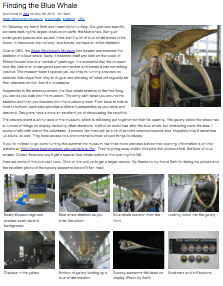 When image-sets are discussed it's usually in the context of a full featured photo gallery, but there's another common use: including a set of images with the content of a node. For example, product images with a product node or a "mini" photo album with an article. The CCK ImageField combined with a jQuery module like Thickbox makes adding image-sets to nodes easy. Here's how.
When image-sets are discussed it's usually in the context of a full featured photo gallery, but there's another common use: including a set of images with the content of a node. For example, product images with a product node or a "mini" photo album with an article. The CCK ImageField combined with a jQuery module like Thickbox makes adding image-sets to nodes easy. Here's how.
Overview
This "recipe" describes how to add a gallery style photo-set to a node. This photo-set stands apart from the node content as a set of thumbnails which can be clicked on to display the full-size version. The Thickbox slide-show feature is also implemented so viewers are able to step through the full-size version of the pictures without exiting the viewer. Although Thickbox is used, this technique should be easily adoptable to different plug-ins.
An example of the technique can be seen here: Finding the Blue Whale
We create the gallery by adding a CCK ImageField to the target node and theming it. That's it. Thanks to ImageCache, ImageField, and Thickbox module integration, the rest is configuration.
The following modules are required:
- CCK
- ImageField (requires File Field)
- ImageCache (requires Image API)
- Thickbox
The steps are:
- Create ImageCache preset for a thumbnail picture
- Add a CCK ImageField to the target node type to hold the photo-set
- Theme the ImageField
Before you start, decide:
- Maximum size for picture
- Thumbnail size
Other Notes:
- This technique works well for a relatively small amount of pictures. The Edit Node user interface for Image Field becomes unruly for picture management when you add a lot of images.
- The file used to theme the gallery image field is an almost line-for-line copy of the Views Grid View theming file, which creates a HTML table with one picture per cell. If you want different theming you should have enough information to implement it after reading this article.
- In order for CCK theming to work, you need to have a copy of content-field.tpl.php in the theme directory.
- Thickbox displays the image title field with the large version of the image. Though technically a title, it can also be used more like a caption. It's simply a matter of length.
Detailed Set Up
For the purposes of this demo I've created a content type called "article". The mini-gallery can be attached to any node type, and even multiple node types. Images sizes are set so a full sized picture can be no larger than 1024x768 pixels. The thumbnails are scaled to 200 pixels wide.
Modules
Install, enable, and configure the following modules:
- CCK
- FileField
- ImageField
- ImageCache
- ImageAPI + ImageAPI GD2 or ImageAPI ImageMagick
- Thickbox
Image Cache Preset
Create the Image Cache preset for the module:
- Go to Home > Administer > Site building > ImageCache
- Add new preset: thumb200w
- Add Scale: Width: 200 to the preset
![Image Cache Preset]()
Image Field
Adding a "mini-gallery" image field to the node:
- Go to Home > Administer > Content management > Content Types
- Go to Manage Fields for Article (or your target node type)
- Add an ImageField named Mini Gallery
![Mini Gallery]()
- Mini-Gallery Image Field settings:
Maximum resolution for Images: 1024x768
Title text settings: Enable custom title text
Number of values: Unlimited - Go to Display Fields tab
- Under the Basic settings for field Mini Gallery:
Label: Hidden
Teaser: Check Excluded checkbox
Full node: Select Thickbox: thumb200w image![Basic Field Display]()
- Under RSS settings for field Mini Gallery:
thumb200w image linked to image - If you are using Content permission, set the user permissions for the new content field.
Theme the Image Field
To theme the image field to appear as shown in the example:
- Copy content-field.tpl.php from sites/all/modules/cck/theme to your theme directory. A quirk in CCK field theming requires this file to exist in your theme directory before any other CCK theme files are recognized.
- Create a file named content-field-field_mini_gallery.tpl.php
- Add the following code:
<?php
// $Id:$
/**
* @file content-field-field_mini-gallery.tpl.php
* Theme implementation to display multiple values in the mini-gallery field.
*
* Available variables:
* - $node: The node object.
* - $field: The field array.
* - $items: An array of values for each item in the field array.
* - $teaser: Whether this is displayed as a teaser.
* - $page: Whether this is displayed as a page.
* - $field_name: The field name.
* - $field_type: The field type.
* - $field_name_css: The css-compatible field name.
* - $field_type_css: The css-compatible field type.
* - $label: The item label.
* - $label_display: Position of label display, inline, above, or hidden.
* - $field_empty: Whether the field has any valid value.
*
* Each $item in $items contains:
* - 'view' - the themed view for that item
*
* @see template_preprocess_content_field()
*/
$columns = 4;
$rows = array_chunk($items, $columns);
?>
<?php if (!$field_empty) : ?>
<table class="mini-gallery">
<tbody>
<?php foreach ($rows as $row_number => $columns): ?>
<?php
$row_class = 'row-'. ($row_number + 1);
if ($row_number == 0) {
$row_class .= ' row-first';
}
if (count($rows) == ($row_number + 1)) {
$row_class .= ' row-last';
}
?>
<tr class="<?php print $row_class; ?>">
<?php foreach ($columns as $column_number => $item): ?>
<td class="<?php print 'col-'. ($column_number + 1); ?>">
<div class="photo-image"><?php print $item['view']; ?></div>
<div class="photo-title"><?php print $item['data']['title']; ?><div>
</td>
<?php endforeach; ?>
</tr>
<?php endforeach; ?>
</tbody>
</table>
<?php endif; ?>
The code is also available in a downloadable file. Drupal mungs the name, so you'll need to remove some underscores if you use it directly. - Refresh the cache so Drupal sees the change.
- Depending on how your theme displays tables, you may need some addition CSS to complete the formatting.
Notes:
- If you turn on the CCK ImageField description or alt attributes, they can be accessed in the theme file in the $item['data'] variable.
- This theming applies to any instance of the mini-gallery field on any node. In other words, by theming the CCK field, you don't have to theme the images in any node template files.
| Attachment | Size |
|---|---|
| 1.71 KB |


